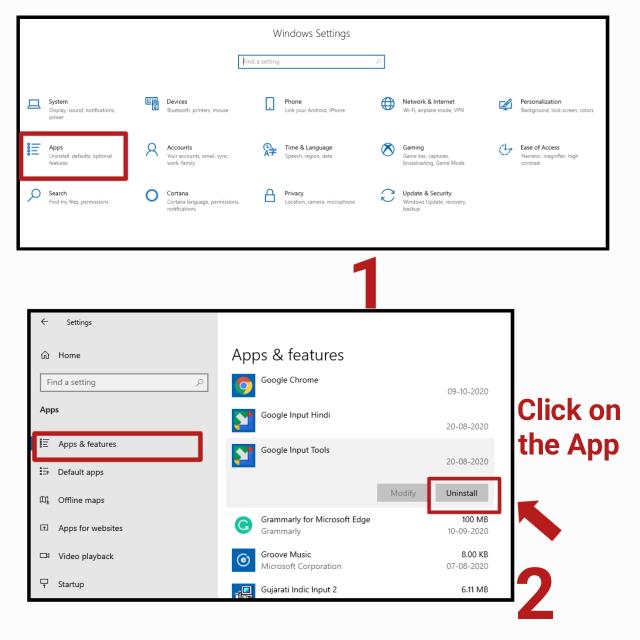How to uninstall apps on windows 10 – full guide | So you have installed an app on your computer but you found it as not useful or it may be consuming more space in your hard disc. Also, it may happen that you want to delete an app from your computer if the app is crashed or doesn’t open when you try to open it.
The method of Uninstalling apps from your phone is very easy and just like that uninstalling apps from windows 10 is also a very easy task. Just you need to do is follow the steps listed in this article.
Your windows 10 may have several apps that are no longer used. So if the app is not useful or it is unwanted then you should delete that app to clean-up memory space.
In this article, we are going to show you the 3 ways to uninstall apps on Windows 10, computer, or laptop. If you don’t know how to uninstall apps on windows 10 or how to uninstall programs on Windows 10 then read this article till the end. So let’s get started with this post and see how to uninstall apps on windows 10 completely.
How to uninstall apps on windows 10
Windows 10 provides you several methods to delete an app or program from your computer. The program may be an app (software) or it may be a system program. The process of uninstalling a program from your windows pc is the same for both.
Here you will find 3 different ways to uninstall an app from a computer. Let’s check out one by one.
Uninstall apps through the start menu
The first method to install apps on windows 10 is to open the start menu and delete the app you want to delete. We will show you the complete process to uninstall apps from your windows through the start menu. This is the simplest way to delete an app from a computer.
From the windows start menu, you can delete any program you want. You can delete an app or even some system programs too. Follow the steps below to uninstall apps on windows 10 through the start menu.
- First, open the start menu by clicking on the windows icon at the bottom-left corner or by pressing the Windows key on your keyboard.
- A list of all installed apps will appear in from of you. Find the app you want to uninstall. Right-click on the app icon. A drop-down menu will appear and from there click on the uninstall option. See the below screenshot.
Uninstall programs through the start menu - A pop-up will appear if it is a windows app. Click again on the uninstall.
- If you try to delete a windows program then Some other windows will appear named as programs and features. You have to select a program you want to delete from the list given to you. Click on the program and uninstall it. a pop-up will appear to show you the confirmation message. Click yes.
Sometimes you have to go through the uninstall wizard process. It depends on the application you have installed.
That’s it you are done. This is the simple process to uninstall apps on windows 10. But if the above method does not work for you due to some internal error or you are not able to find an app that you want to delete then follow the second or third method.
Now let’s see the other method to delete software on Windows 10 and this is how to uninstall apps on windows 10 through the control panel.
Uninstall apps from the control panel in windows 10
This is the second method to completely delete a program from your computer. But there is some limitation to delete a program through this method and that is you can not delete Windows 10 built-in app.
- Open the control panel by searching it on the search bar or from the start menu.
- At the last, you will find an option to uninstall a program under the programs section. Click on that option.
- As soon as you click on that option the list of all software that you have installed on your computer will appear. But the list doesn’t contain a window app. Find the app you want to uninstall and click on that app.
- Click on the uninstall button at the top of the current window as shown in the screenshot or simply you can double click on the app to do so. As shown in the below screenshot.
Uninstall apps through the control panel - A confirmation pop-up will open and you have to click on yes. After that, complete the uninstall wizard process if the app has.
After you complete all the above steps, the app will be deleted completely from your computer. This is how you can uninstall apps from your laptop or pc windows 10.
Now the third method to uninstall apps on windows 10 is from the windows setting. You can also delete unwanted programs through this method. To do that follow the below steps.
Related articles to windows:
- How to create a folder in computer windows 10
- How to take a screenshot in PC windows 10
- How to connect the laptop to WIFI
Uninstall apps through the settings option
You can use this method to delete an app from a computer. If you do not want to use any of the above methods then you can follow this way to completely uninstall programs on windows 10.
- Click on the setting option. You will find it in the start menu.
- You will find lots of options there. Simply tap on the Apps.
- After that, find the option Apps and features. click on that.
- The list of all installed apps will appear. Choose the app and click on that app.
- Click uninstall.
- If you find it difficult to find an app that you want to uninstall then you can search for that app in the search bar given to you at the top.
Uninstall software through the setting
You can delete an app or windows program too. here, no limitation is given to you. So now you know how to uninstall apps on windows 10 through setting.
Is there any other way to delete programs on windows 10? the answer is Yes. If you do not want to uninstall apps on windows 10 using these methods or any in-build windows methods then you can use any other applications to uninstall programs from your computer. Yes, there are lots of uninstaller application for windows 10 are available that can perform such operation. Examples: Revo uninstaller, IObit uninstaller, etc.
Using these apps you can uninstall any apps from your windows 10. If you wish then you can use this way too.
You can use any of the listed methods to uninstall apps from the PC. Whatever way you like, follow it. To uninstall an app on windows 10 is not a difficult task. you can delete an app from a computer in an easy and convenient way.
Here, we have discussed how to uninstall apps on windows 10 but why you delete the apps or programs from your computer? Why there is a need to completely uninstall apps or programs from computers? Let me show you the number of reasons for which you uninstall applications from your laptop or PC.
Reason to uninstall apps on windows 10
There are more than one reasons to perform such a task and for that, we decide to delete such types of apps. let me show you some of them.
- You may want to uninstall an app from your computer if you find that this app is no longer useful or no longer used.
- You are trying to clean-up your hard-disc and for that, you delete a software (if it is not important or not useful)
- The app may not be opened when you try to open or run the app.
- If the app is found to be unwanted.
- The app which you have installed is not running properly due to the law processing power or RAM.
- The app is not supported on your Windows 10 PC so it should be deleted.
- A similar app was found that do the same work. So one of them should be deleted.
Just like that, several reasons are there for which you want to uninstall programs on Windows 10. It is up to you whether you want to keep remains the apps on your computer or uninstall the apps.
Conclusion:
In this guide, we have shown you how to uninstall apps on windows 10 and what are the ways to uninstall programs from a computer or laptop. We have discussed three methods to delete applications from a computer and these methods are how to completely uninstall apps from a computer through the start menu, control panel, and windows setting. Also, we have covered a question was why there is a need to delete an app from a PC.
Do you like this guide? Tell me in the comment section below. If you have any queries or find it difficult to uninstall programs on windows 10 then do comment, we will help you to solve your problems. Make sure you share this post with your friends. Thank you.