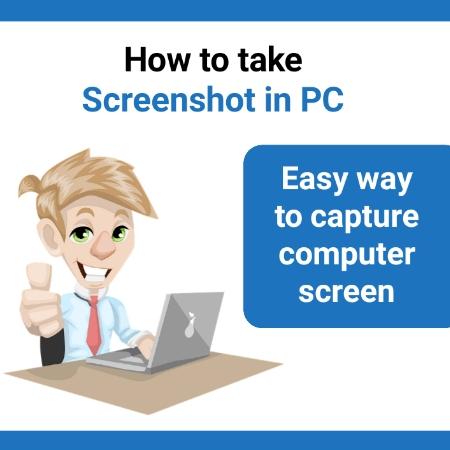How to take a screenshot in PC – How to take a screenshot in window 10 | So, you want to take a screenshot of a screen of your computer right? but don’t know how to do that? then don’t worry. I am here for you and I will guide you that how to take a screenshot in PC or on a laptop. (both are the same).
It’s easy to take a screenshot on mobile as well as in PC or laptop. It may happen that you want to take a screenshot of half of the screen or the entire screen. On PC there are more than one ways to capture your computer screen. I will teach you all the ways by which you can take a screenshot in PC.
In this article, you will find some ways to take screenshots on your Windows 10 and in. so let’s get started with this guide. follow all the steps mentioned in this article.
How to take a screenshot in PC windows 10
Windows 10 provides several methods to capture your entire screen or just some part of your computer screen. According to your choice, you can do it.
The first method to take a screenshot in windows 10 is by pressing the PrtScn key. Let’s see how to do that.
How to take a screenshot in PC windows 10 with the help of PrtScn key
Look at your computer keyboard. You will find a key named PrtScn. Generally, this key is located at the top of your keyboard, where the function keys are located. It’s a very simple and time-saving technique to take a screenshot of your computer screen.
If you can’t take screenshots by just pressing the PrtScn key, then you need to press the function key and PrtScn key simultaneously. It may happen in partial cases.
But, by just pressing the PrtScn key, you can not save your screen as an image. By pressing the PrtScn key, you can copy the computer screen and paste it anywhere you want. But if you do want to save your computer screen as an image, you need to press some other key along with the PrtScn key. So let’s see how to save a screenshot on PC as an image.
So if you want to save it as an image, you need to press the Windows key and PerScn screen (windows + PrtScn). By doing that, your screenshot will be stored on your computer. It will store a screenshot in the “picture” folder.
So this is one method to take a screenshot in windows 10. other methods are available to do the same job. let’s see it what are the other ways to take a screenshot in PC windows 10.
Also read:
Another method to capture the screen of the computer is snip & sketch.
How to take a screenshot in windows 10 with the help of the snip & sketch app (in-built app in windows 10)
This app already exists on your computer or laptop if you are using the Windows operating system. It is an in-built function of windows.
To take a screenshot of half of the screen or full-screen, press the Windows key+Shift+S (in some laptops, you have to press Fn+windows key+shift+S). As soon as you press these keys, some menus or options will appear. Simply select the portion of your computer that you want to capture. If you want to capture the whole screen, then select the full area of your screen using a mouse.
If you can’t do that by pressing the Windows key+shift+S, then you can open this app by searching Snip & sketch in your windows search bar. Open the app and select the area of your screen that you want to capture. You can set the area of your screen to be a rectangular and irregular shape.
Now you know how to take a screenshot on windows 10 using the snip & sketch app. now it’s time to learn how to take a screenshot in PC or laptop with the help of the snipping tool.
Also read:
How to take a screenshot in PC using the snipping tool
Windows 10 provides an easy way to take a screenshot. We have covered most of the techniques, and the rest is the snipping tool. It is an in-built tool in Windows 10, by which you can capture the full screen of your computer or can capture a particular part of the screen.
To use this tool, you need to open the start menu, or simply you can search “snipping tool” in the search bar. After that, open the tool. As soon as you open the tool, a small screen will appear (like a pop-up screen). In that, some options will be available.

Whether you want to take a screenshot of a particular portion of the screen or full screen, Click On the “mode” and select which type of screenshot you want to take using the snipping tool. You can choose it as per your need.
If you click on the “New“, then your screen will be blurred. After that, select the part of your screen using a mouse (create a screenshot you want). When you have done, a snipping tool window will appear, and after that, you can save your captured screen where you want to. Similarly, you can copy the screenshot and can paste it wherever you want to paste it.
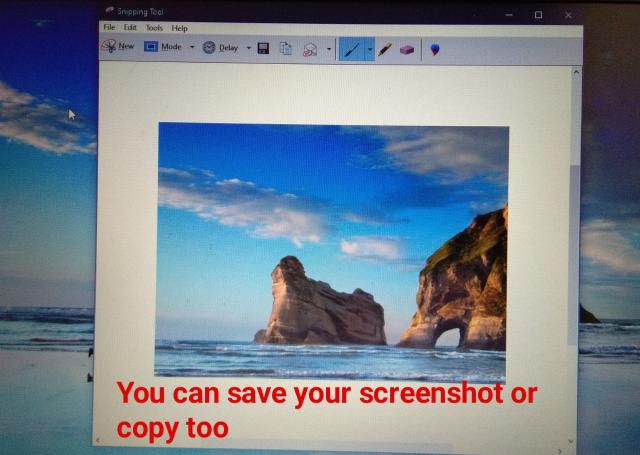
You can try more options provided in the snipping tool. So this is how you can take a screenshot in a PC windows 10.
That’s it. Try the above methods on your computer to take a screenshot. and also these methods are applicable to laptops.
Other windows guide:
Conclusion:
In this guide, we have covered some methods to take a screenshot in PC windows 10. So your questions were how to take a screenshot in PC? How to take a screenshot on a laptop? How to take a screenshot in windows 10? How to take a screenshot of a full screen will be cleared now.
If you like this post, then share this post with your friends. Follow our blog to get updates on every Tech article. Read more articles on our blog. Thank you.