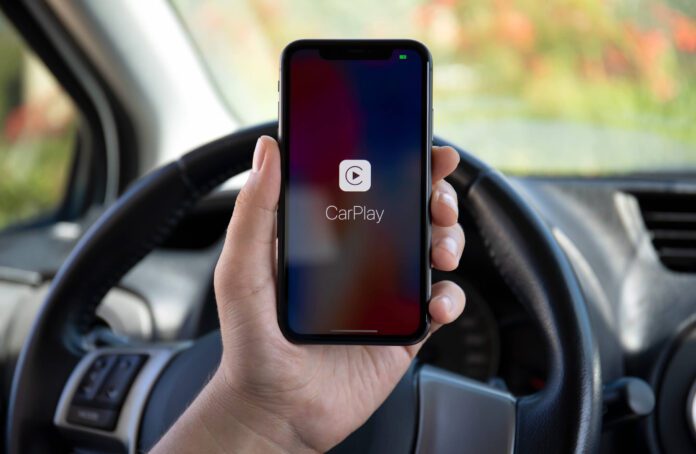Apple CarPlay is a feature in IOS devices that allows you to connect your phone with a car information system. By using your carplay you can make calls, send text messages and play music in your car using voice commands, without touching your iPhone. As per the report 136 million people in the USA are using iPhone.
Apple play is useful for all car owners and drivers and makes your journey fantastic but sometimes because of technical glitch apple carplay stops working. And to fix this issue you are searching for “why my Apple CarPlay not working” or “how to fix apple CarPlay not Working issue”.
In this article we will discuss the reasons why Apple CarPlay is not working and best possible ways to fix it.
What is CarPlay?
CarPlay is developed by Apple Inc to help car owners and drivers access their iPhone without touching it while driving. Apple CarPlay connects your iPhone with the car’s information system so that you can use all your functionalities.
CarPlay was first launched with iPhone 5 and IOS 7 and over the time it has upgraded its features and functionality. It is one of the best and safer ways to access your iPhone handsfree.
Why Is Apple CarPlay Not Working?
There are many reasons why the Apple CarPlay is not working. That includes:
- Compatibility Issues
- Damaged or faulty USB port
- Restrictions set on the iPhone
- Software updates
- Network settings
How to Fix Apple CarPlay Not Working Issue?
If you are frustrated by this issue and are not able to find the right solution to fix it, do not worry. Read this complete article and get the best guide to fix Apple CarPlay is not working. Steps to fix this issue are:
- Check Your Car is Compatible With CarPlay
Sometimes the reason behind the Apple CarPlay is not working because the car where we are trying to use CarPlay is not compatible with this device. For example if you are using an old model card there are a lot of chances that it would not support Apple CarPlay because the hardware used on this vehicle are not designed for this kind of features. You can check the list of car manufacturers that support Apple CarPlay or visit the apple official website to check the list of car models that support Apple CarPlay.
- Check Your Device is Enabled CarPlay
Another thing you need to check to fix the CarPlay not working issue is that your iPhone must be enabled for the CarPlay feature. It might be the reason behind your CarPlay not working. By enabling your iPhone for CarPlay feature you can easily fix this issue. Here are the steps to check and enable your iPhone for CarPlay feature:
- On your iPhone, go to Settings.
- Select General and then select CarPlay.
- If CarPlay is not enabled, turn on the toggle switch for “Allow CarPlay While Locked” and “Automatically”.
- Check that your car is turned on and in park.
- Connect your iPhone to your car using a lightning cable.
- If CarPlay does not start automatically, look for the CarPlay logo on your car’s infotainment system and select it.
By following these steps you enable your car for Apple CarPlay feature and most probably your CarPlay feature is now working properly.
- Check Siri is Enabled in Your Device
If you want to use CarPlay in your car make sure that Siri must be enabled on your iPhone. Siri is the voice assistant that allows you to control your iPhone using voice commands. Follow the steps given below to check and enable Siri in your iPhone:
- Go to Settings on your iPhone.
- Select Siri & Search.
- Make sure that the toggle switch for “Listen for Hey Siri” is turned on.
- If the toggle disabled , turn it on and follow the setup instructions.
- You can also enable “Press Side Button for Siri” if you prefer to activate Siri using the side button on your iPhone.
By following the given guide above you can easily check and enable Siri for your iPhone device.
- Check by Restarting Your iPhone
Sometimes the problem is not that big and we are doing everything but unable to resolve the issue. This point covers the same thing. If you tried all the above things and were not able to find and fix the problem try to restart your iphone and car. This can help clear any temporary glitches or bugs that may be preventing CarPlay from working correctly.
- Check Your Car’s USB Port
If you are using a hardware connection to connect your iPhone with the CarPlay system. The reason your Apple CarPlay is not working is a faulty USB port. CarPlay relies on a wired connection between your iPhone and your car’s infotainment system, so if the USB port is damaged, CarPlay won’t work correctly. To check if this is the issue, try connecting your iPhone with a different USB port in your car.
- Check Your USB Cable
Sometimes this issue is happening because of a broken or damaged USB cable. If you are using USB cable for connecting your iPhone to your car’s infotainment system for CarPlay, a damaged or broken usb cable can cause issues with CarPlay. To fix this issue try to connect your iPhone with the CarPlay feature using another cable.
- Try to Update your Operating System
This is another way to fix Apple CarPlay not working. Sometimes you are facing this issue because your iPhone’s operating system is not up to date. It is very easy to resolve the issue by an easy software update of your IOS device. Simple guide to update your iPhone’s operating system:
- Go to Settings on your iPhone.
- Select General, and then select Software Update.
- If an update is available, select Download and Install.
- Wait for the update to download and follow the on-screen instructions to install it.
- Once the update is installed, try connecting your iPhone to your car’s infotainment system again to see if the CarPlay issue is resolved.
It’s important to keep your iPhone’s operating system up to date to ensure that all features and applications, including CarPlay, are functioning properly.
- Check your Bluetooth is Connected
If you are trying to use a wireless method to connect your iPhone with the CarPlay System you must ensure that your iPhone bluetooth is on and connected to the car. If your bluetooth is connecting with another device remove the older connection and try to connect it with your car. To turn on your bluetooth go to settings on your iPhone > Select Bluetooth and turn it on.
Final Thought
These are some of the most common methods to fix Apple CarPlay not working. If still you are not able to fix this issue, you may need to contact Apple support or your car’s manufacturer. They might help you to fix this issue.
If you are looking for iPhone related and tutorial guide then you can read our other guide such as Reviewing iPhone 13 Pro Max, iPhone is Not Turning On After Charging, How To Get A Free iPhone With Food Stamps, How To Delete Wallpaper On iPhone, How to Block Emails on iCloud and more.