How to create google form in mobile | In today’s article, we will learn how to create Google Form for registration, survey, and much more. If you do not even know how to make Google form on mobile, then this post will be very helpful for you. You can easily create a Google Form in the manner mentioned in the post and you can share it anywhere by creating a Google form link.
If you are a teacher and want to make some question paper for students or you want to get feedback from someone or if you want to do a survey, then you can do this work by creating Google Form.
If you have heard the name of Google Forms for the first time or you do not know anything about it, then, first of all, let us know a little about Google Forms. what is Google Form and what is the use of google form?
What is Google form
Google Form is a free tool released by Google, with the help of this tool you can create any type of form online and you can collect whatever user will fill their information in that form. And all this data filled by the user will be stored in your Google Drive.
You can create any kind of form with the help of this tool, that too with ease. Most people create Google Forms for online surveys, option based exams, or feedback forms.
This we have known what is Google Form, so let us now know how to create Google Form in mobile. And let us see how to create a Google form link and how to share the created Google Form and how to check the data filled by the user.
How to create google form on mobile
if you don’t know how to make google form on mobile then don’t worry we are here and we will teach you. so let’s start this google form creation guide.
- first of all, you need to visit the docs.google.com website and this is the site where we can create a google form. here I have given you a direct link so you can go there directly and can start creating the form. but before going there read this google form creation guide till the end, so you don’t miss any information.
- for simplicity turn desktop size in your browser.
- in the next step, you will need to login by entering your email id and password. if you are already logged in then skip this step.
- you will find this type of screen described below in the screenshot. just click on the Blank Form option.
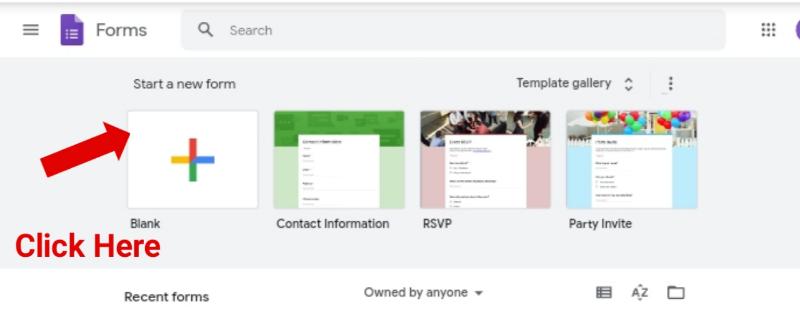
4. As soon as you click on the option with a black form, a default form will be opened in front of you. now the actual work starts from here.
so, this is the initial guide. now let’s add the different questions, fields in the form. you can add it as per your requirements.

In the screenshot above, you are given the number and according to the same number you are given the number of the step below.
- Form Title: by default the form title is “untitled form”. you can write your form name by clicking on it. for example, if your form is related to the contact form, surveys then you can add the title as “contact form”, “give feedback”. it is up to you.
- Description of the form: give a brief introduction of your form in this step or you can write some instructions or rules here. same as we did it in the case of title.
- Add questions: now it’s time to add questions or field in your google form. so to add a question in the form simply click on “untitled question” and delete that text and write your question.
- Question type (choice): Now choose the type of question that means in what format the user can fill the answer. if you want that user can add his/her birth date then select “Date”, if you want to get the name of the user then select “paragraph”, in the same manner, you can select email, short answer, drop-down menu, time and much more options are there.
- Add more options: if your question is related to choice, checkboxes that are usually found in the exam paper then you can add more options by clicking on the text shown in the screenshot.
- Plus icon: want to add a new question then click on that plus icon located on the right side. now, we know how to add questions right.
- Image icon: if you want to add an image as a question then by clicking on the image icon you can add it. when you click on that icon, a pop-up box will appear and you need to choose an image that you want to add. in most cases there is no requirement to add images in the form.
- Video: The way we learned to add photos, in the same way, we can add videos also.
- Section: if you want more section or as you can say it as more pages in one form then click on that icon. if your form is too long then this feature is very helpful for you. in the short form, there is no requirement for this feature. you may have seen somewhere that the given form is divided into multiple sections.
- Required or Not: we use this option when we want that user must enter the answer to the given question then you can mark that question as required. you might have seen that while filling any form some questions or fields are required to fill such as name, email, etc. once you enabled it the red asterisk will appear after the right side of the question.
- Copy field: If you want to create two or more questions or fields of the same type then you can use this option. so you do not need to create the same type of question from scratch.
- Delete: want to delete questions then click on that delete icon. after clicking on that icon the question will be deleted.
so this is all about how to create google form in mobile. now you know how to create google form on mobile.
Also read:
so let’s see some important settings of the newly created google form.
- if you want to change the theme, background color, text color then you can easily do it. At the top of the form, you will find an option to change this setting. simply click on it and choose the theme, color, etc as you wish.
- want to see a preview of your google form then click on the eye button located on the top side. The preview of the form will be shown in the new tab.
- if you wish that user must have to enter his/her email or want to set the condition that one user can submit one response and the second time that user can’t fill out the same form then you can set this type of condition by clicking on the setting icon located on the top bar.
now, it’s the time to share your google form. so let’s see how to create Google form link and how to share it.
How to share google form
to do that click on the “send button”. if you want to share this form via Gmail id then add the user’s Gmail id. to add more than one Gmail id simply add a comma (,) between two Gmail id.
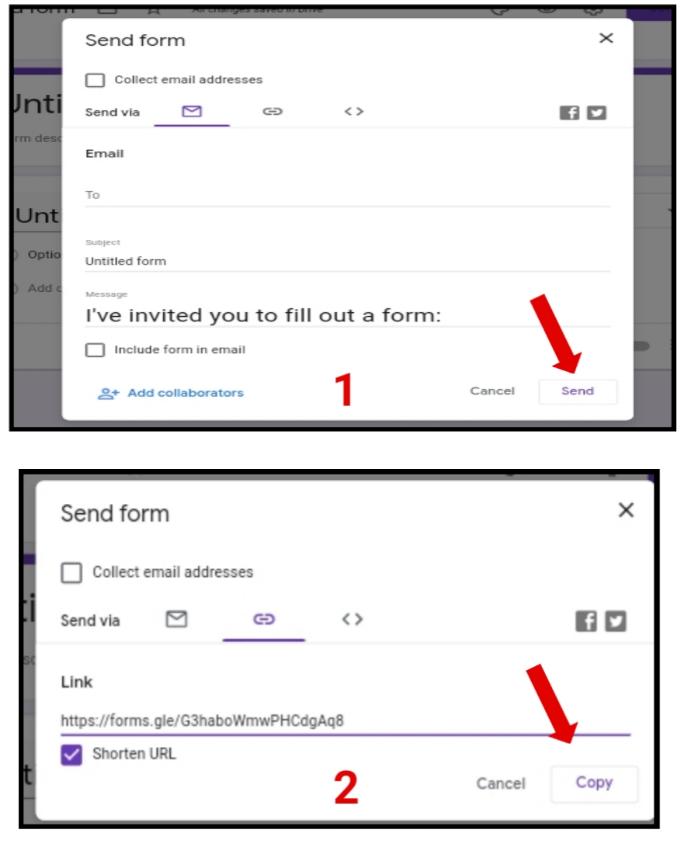
How to create google form link
To create the google form link click on the “send button” and select “link icon”. you can see in the screenshot above. do not forget to click on the shortened URL. you can share that link with anybody. when somebody clicks on that link he/she will be able to fill the form.
Now you know how to share google form link or how to copy or create google form link. so let’s see how to see google form responses.
How to see google form responses
To check google form responses click on response. you can refer screenshot below. here you can see how much users have submitted their form and what information they have filled.

Where your google form data will be stored?
your google form data will be stored in your google drive. in the future, if you want to see form responses again then you can see it in your google drive, or also you can see it in docs.google.com website. you will find all the forms that you have created earlier.
Hope you understood that how to make google form on mobile, how to share google form, how to create google form link or how to copy google form link, how to check google form responses.
FAQ on Google Forms
How do I share a Google form with students?
2. Click on the send option located at the top-right corner.
3.Click on the copy link option to copy the link of your google form.
4. Share that link anywhere.
Can I create a Google form for free?
How to copy forms in google forms
How do i see google form responses
Conclusion:
In this guide on creating google form, we have learned a lot about google form and we covered all the related topics such as what is google form and what is the use of google form, how to use google form, how to create google form in mobile, how to see google form responses, how to share google form and much more.
have a question? do comment we will be happy to answer you.
Do you like this article? then follow our blog to get such type of knowledge. please share this post with your friends and on social media. thank you.



