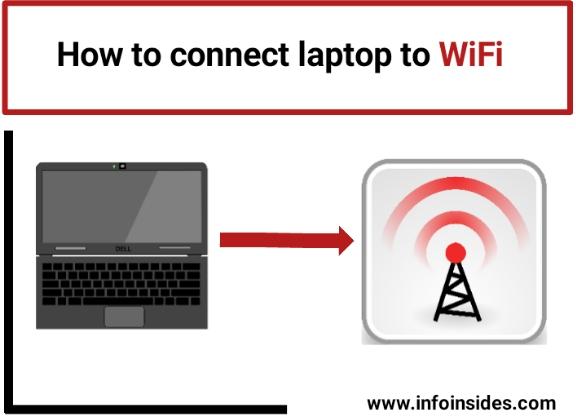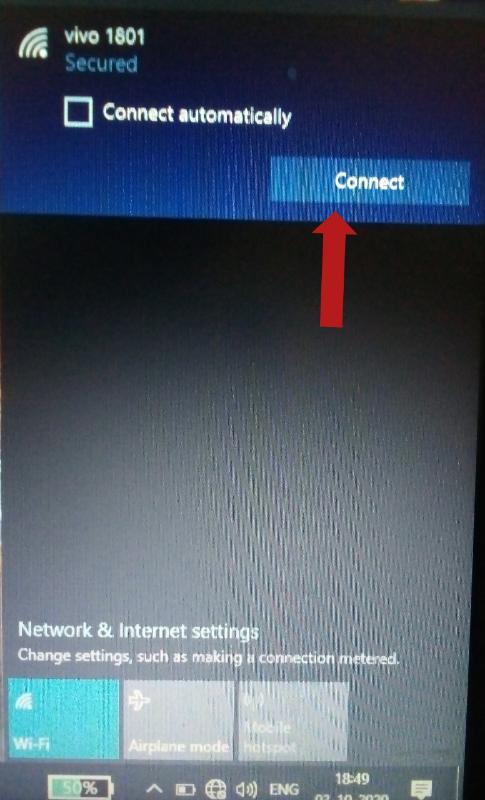How to connect a laptop to WiFi? How to connect the desktop to WiFi? In this article, I am going to show you that How to connect a laptop to wifi in windows 10. So if you are using a laptop, computer, or desktop and want to connect a wireless network to it, then this guide is for you.
Generally, we connect WiFi to our laptop or desktop to use the internet. But if you want to use the internet without WiFi, you need to use the adapter to use the internet. It is another method to use the internet on your laptop or desktop. But in this guide, we will show you how to connect a desktop to WiFi. So here, we are not talking about the adapter.
How to connect laptop to WiFi on windows 10
There is more than one way to connect WiFi to a computer or laptop. Here we have listed three methods to connect WiFi to a computer. You can use any ways to connect to the internet using WiFi. All the methods are very easy to implement. So let’s see how to connect a laptop to wifi to use the internet in windows 10.
Methods to connect WiFi in computer or laptop
- Connect WiFi in PC using the network icon in the taskbar
- Connect WiFi in PC using the windows 10 settings
- Connect WiFi in PC using the control panel
We have listed these three methods to connect the desktop to WiFi, and also you can use it to connect a laptop to WiFi. Both are the same.
So let’s see the first method to connect WiFi to a computer. The first method is How to connect the laptop to WiFi using the network Icon option in the taskbar.
How to connect WiFi to a laptop or desktop using the WiFi option in taskbar in window 10
In every laptop or computer, there is a taskbar to quickly use some functionalities on your computer. There is an option to connect WiFi to computers.
Follow the steps below to connect a laptop to WiFi or desktop to WiFi.
- Open your computer or laptop and take an eye to the bottom-right corner in the taskbar. You will find a network option there. But if you can’t find this option, then you need to click on the UP-arrow icon. When you click on Up-arrow, some other option will appear, and you will get the network option. After that, you need to click on the network option. Refer to the screenshot below.
- As soon as you click on that icon, the list of available WiFi connections will appear. Click on any WiFi connection you want to connect your computer to WiFi.
- If you want, you can checkmark the option to connect automatically.
- The last step is to click on the connect.
- If that wireless connection (WiFi) is password-protected, you have to enter a password to connect with WiFi. If the network doesn’t have any password, then skip this step.
- The last step is to click on the Next.
That’s it. You have done. Now your laptop or computer is connected to the wireless network, and you can use the internet. You can use your mobile hotspot to use your mobile internet on your computer.
If you want to disconnect with the wireless network, open the network icon again and click disconnect.
We have completed the first method to connect the laptop to WiFi. Now you know how to connect a laptop to WiFi or how to connect a desktop to WiFi in Windows 10.
Also read:
Now, it’s time to see another method to connect WiFi to a computer, and that is by using the control panel in windows 10.
How to connect a laptop to WiFi using the control panel in windows 10
The first way we’ve looked at is to connect a wireless network to your computer or laptop, and it’s the easiest and easiest way. Though, we have added the second method to connect WiFi in computer Windows 10 as follows.
- Open the control panel in your computer
- You will find the option Network and Internet. Just tap on that option.
- After that, tap on the option network and sharing center.
- The next step is to tap on the option “set up a new connection or network“.
- Click on the manually connect to the wireless network.
- After selecting that, tap on the next.
- After that, another screen will appear, and in that, you have to add details of the wireless network that you want to connect.
- Enter the network name.
- Then you have to select the security type. In most cases, the security type is WPA2-personal.
- Enter the password of the wireless network in the security key option.
- Checkmark two boxes.
- After that, tap on the Next and then tap on the close.
That’s it. You have done, and now the wireless network is connected to your laptop or computer. And you are free to enjoy the internet on your computer.
Now you know how to connect WiFi to a laptop. And How to connect a desktop to WiFi using the control panel option on your computer.
We just have discussed Two ways to connect WiFi to a computer. But there are more ways to connect wifi to a PC or laptop. It is not the case whether you are using a laptop or computer, but the OS should be windows 10.
I hope you understood this Windows 10 guide to connect WiFi to a computer. So your question was How to connect a laptop to a WiFi router? How to connect a desktop to WiFi? How to connect wifi to a computer on Windows 10 will be solved now.
If you like this unique How-To guide, then don’t forget to share this post with your friends. If you have a question, then you can ask about your query via comment. We will be happy to help you. Thank you.