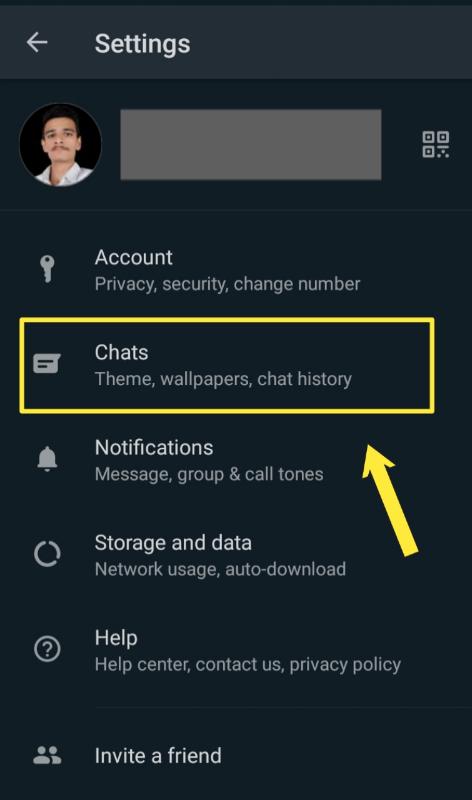How to change WhatsApp chat background wallpaper? Hello friends, in this article, I am going to show you that how to change the chat background wallpaper on WhatsApp. If you are bored with the default chat wallpaper and want to change the theme of your WhatsApp chat then this article is for you.
WhatsApp has 2 billion active users worldwide and it is one of the popular instant messaging apps in the world. To provide high quality and smooth messaging experience to its users, WhatsApp adds new features every time.
If you want to customize the WhatsApp chat background wallpaper then you can easily change the chat theme and can set any background you want. You are allowed to change the WhatsApp chat background wallpaper from the default chat theme provided by WhatsApp to the new one that you want to set as a background theme. You can set a solid color background wallpaper, some custom background provided in your WhatsApp library or you can set any photo as a background wallpaper in WhatsApp chat.
So, you have decided to change the chat background wallpaper but you have no idea that how to change Whatsapp chat background then here I have explained the steps to personalize wallpaper in your WhatsApp chats. Only you need to do is to follow this step by step guide on how to change Whatsapp chat wallpaper. So let’s get started.
How to change WhatsApp chat background wallpaper (Android and iOS)
Here, I am going to change my Whatsapp background theme for chats on android. But if you are using an iPhone then there is no big difference. The process is almost the same for both android and iOS. Follow the steps below.
- Open the WhatsApp app on your mobile.
- Click on the three verticle dots icon located at the top-right corner in the WhatsApp home screen.
- You have to select the setting option from the appeared list of menus.
- After this, Find out the chat option on the given screen. Click on the Chat option. Refer to the below screenshot.
- Next, Tap on the Wallpaper option on the next screen.
Modify WhatsApp chat wallpaper - On the next screen, you are given a demo chat screen of WhatsApp. Just click on the Change option.
- As soon as you click on the change option, You are given 5 different options to change the WhatsApp chat background wallpaper.
- Bright: If you want to set custom chat background wallpaper provided by the WhatsApp library then Click on the bright option and then select any of the given wallpapers you likely want to set.
- Dark: If you want to set dark wallpaper to your WhatsApp chat then Tap on the dark option and choose any wallpaper.
- Solid color: Instead of using designed wallpaper, you can set any custom solid color to the WhatsApp chat background wallpaper. Whatsapp provides you an option to set a different solid color as chat background. If you select black then the chat background will be black.
- My photos: If you want to choose a wallpaper from your photo gallery then click on the My photos option and select the photo you want.
- Default wallpaper: The last option is Default wallpaper. Click on that option to set the default wallpaper in WhatsApp as it is earlier.
- Choose any one of the given 5 options, then select wallpaper, and then Click on the set wallpaper option.
This is how you can change the default chat wallpaper in WhatsApp to the wallpaper you actually want to set.
Other WhatsApp guide:
Once, you applied all of the given steps, your chat background wallpaper will be changed. This change will be applied to all of your chats on WhatsApp. But if you wish to change the chat background wallpaper for one contact then to do this what you have to do? Here is the guide on how to change Whatsapp chat background wallpaper for one contact only.
How to change WhatsApp chat background wallpaper for one contact
If you want to set a custom chat wallpaper for one person on WhatsApp then the process is similar to what we did in the above steps. just, the minor difference is there. Let’s see the steps.
- Open the WhatsApp app on your phone.
- Open the chat window for which you want to set a custom chat background wallpaper.
- On the chat windows, Tap on the 3 verticle dots icon and choose the wallpaper option.
- After that, choose any of the given wallpaper or select a photo from the photo gallery as discussed earlier in this article.
- Then click on the set wallpaper.
- As soon as you click, a pop-up will appear to inform you that you are going to change the background wallpaper for this chat. Click on the Ok.
In this way, you can change the chat wallpaper for one contact in WhatsApp, and for the same, you can apply this way to change the chat background for any of your contacts.
So now you know how to change Whatsapp chat background wallpaper for one contact and for all of your contacts. But do you know how to remove custom wallpaper from WhatsApp chat? If no, then Let’s know about it.
Also read:
How to remove WhatsApp chat wallpaper
If you have changed the default WhatsApp chat background wallpaper and want to get it back then here is the process to remove chat wallpaper in WhatsApp to get back the default wallpaper.
Simply, follow the 8 steps that we have shown you while setting the custom wallpaper for chats (Top of this article). And at step number 7 you are given six options instead of five options. The new option is to Remove the background wallpaper of chat in WhatsApp. Click on that and your WhatsApp chat background will be removed and will be set to the default chat wallpaper in WhatsApp.
This is the process to remove the WhatsApp chat background wallpaper.
Conclusion:
Hope you guys like this post on how to change or modify the chat background in WhatsApp. In this post, We have shown you the step by step method to set WhatsApp chat wallpaper and also discussed that how to change Whatsapp chat background wallpaper for one person and how to remove Whatsapp chat wallpaper.
We have given you the answers to the questions How do I change my chat background on WhatsApp? How can I set wallpaper background for one contact in WhatsApp? Can we set different wallpapers for different contacts in WhatsApp? etc.
If you are facing any issue to modify your WhatsApp chat background then you can describe your issue in the comment section. Share this guide with your friends and visit again to read other articles related to tips and tricks, education, computer, and the internet. Thank you.