Basic WhatsApp settings and WhatsApp privacy settings. If you are using WhatsApp then you must know some basic and most important WhatsApp settings. Here I will show you some of the best WhatsApp settings. Facebook-owned WhatsApp has 2 billion users worldwide and one of the reasons for having this much number of users is the app’s functionality and features. Do you know every day billions of messages are exchanged from one WhatsApp account to another? Yes, it is true! WhatsApp has lots of features and you have control over some of the features and settings.
In this step-by-step guide, I will walk you through creating a WhatsApp account to updating your WhatsApp account to deleting your WhatsApp account and this guide will cover most of the new WhatsApp settings including the most important WhatsApp privacy settings. So no matter what system or OS you are using, this guide will be very helpful for you. because here, I have given you the WhatsApp settings for Android s well as iPhone.
So without delay, let’s get started with this comprehensive guide on how to change settings on WhatsApp which will answer your question How do I change settings on WhatsApp? What are the new settings of WhatsApp? in detail.
Basic and important WhatsApp settings
WhatsApp keeps adding new features to its messaging platform whenever required and to give a better and good user interface and experience to its billion users. Such as, WhatsApp recently launched the WhatsApp disappearing messages feature. You have your own control over some of the WhatsApp settings and features. WhatsApp lets you enable or disable some privacy settings, Allow or disallow some of your information to visible, who can see your WhatsApp status, your last seen activity, Your Whatsapp status, etc, and like that.
So without doing more general discussion let’s go into this WhatsApp settings guide. Be with this guide till the end. Before starting this post, I want to say that we have written detailed articles on most of the settings that we are going to cover in short in this WhatsApp settings guide. So, if you think you should know more about a particular described setting then below every setting, I have given the link for that.
So, let’s discuss one by one!
Setting up a WhatsApp account
As a part of this guide, in this section, I have given you the details of how to set up an account on WhatsApp. If you already have an account on WhatsApp then you can skip this part.
Download WhatsApp
If you are not a WhatsApp user then first, you need to download WhatsApp for android from the google play store and WhatsApp for iPhone from the App store. Alternatively, you can download WhatsApp from the official website of WhatsApp.
Create WhatsApp account
Now, The first and the most thing is to set up a WhatsApp account. If you haven’t created a WhatsApp account yet, then first of all you have to create an account on WhatsApp. But if you already have created then skip this part.
Open WhatsApp on your phone. Accept the terms of service and privacy policy of Whatsapp. After that, select your country code and enter your mobile number and press the Done and Next button. OTP will be sent to the entered mobile number. Once you get the OTP, enter it in WhatsApp for verification. After that, you can set up your WhatsApp profile by entering your name, profile picture, etc.
This is how you can set up an account on WhatsApp.
Chat settings in WhatsApp
Now, I am going to show you the chat settings for WhatsApp. These WhatsApp tips and tricks can help you to change your chat experience and also, covers what can you do with WhatsApp chat. Note: Some of the WhatsApp chat settings will be covered in the WhatsApp privacy settings section of this article.
Search for the particular chat or contact
You might have lots of chats on your WhatsApp account. If you want to search for a particular contact or chat then by clicking on the search icon that is located at the top of the screen, you can search chats by typing their mobile number or the contact name.
To search for those contact that is not in your WhatsApp account, tap on the message icon located at the bottom-right corner and then type a name or mobile number to add those contacts to your WhatsApp account.
This is how you can search for the chats or contact on your WhatsApp account.
Hide or unhide WhatsApp chats
You can’t hide any WhatsApp chats in a way you want. But in general, you can archive WhatsApp chats this is similar to hide a chat on WhatsApp in some conditions. To hide means archive a chat on WhatsApp, follow the below steps.
Android: Go to WhatsApp > Long press on the chat you want to hide > archive icon.
IOS: Go to WhatsApp > slide left to the chat > Archive button.

In this way, you can archive the WhatsApp chat you want. But, when you receive a message from the archived chat, the chat will be unarchived.
To hide a chat completely, you need to take the help of other third-party apps such a GBWhatsApp. With the help of this, you can hide any chat permanently.
See deleted messages on WhatsApp
Again, it’s a very common question asked by WhatsApp users. How can we know WhatsApp deleted messages? You may not have a question at this time but when you think about why the sender has deleted this message and at that time if you will have a lot of curiosity to read that message. then you have to look at this WhatsApp feature.
Just like some other WhatsApp settings and WhatsApp tips & tricks, you don’t have any official WhatsApp setting or way to read the deleted message. But, the alternate way always exists.
Even though we have not been given any such feature by WhatsApp but we can use third-party apps like Notisave to know what was in the message that has been deleted now. You will need to know how to use the Notisave app to see those messages. I am not suggesting you only the Notisave app, other apps are available to use. There are a number of steps required to explain to you. You will find all these steps in this post How to see deleted messages on WhatsApp. There, I have explained each step in detail.
Change chat background Wallpaper
Are you bored with the default WhatsApp chat background and thinking to change it? if yes then here is the setting to change the chat background on WhatsApp. This Whatsapp setting will teach you how you can set any solid color, picture from your gallery as wallpaper in WhatsApp chats.
Now, I am asking you a question. Do you want to change the wallpaper for a particular chat or for every chat you have? Below are the steps for both.
Android: Open WhatsApp > Settings > chats > Wallpaper > Change > Choose Wallpaper
IOS: Open WhatsApp > Settings > Chats > Chat wallpaper > WhatsApp library > Select or choose a Wallpaper.

You can set any solid color as a chat wallpaper or can set any image from the photo gallery as a chat background on android and iPhone. Also, you can choose from the predefined wallpapers given by WhatsApp. At the bottom of the screen, you will find an option to set the default background. If you wish to get default wallpaper again then simply follow the steps above and tap on the Default Wallpaper option. This WhatsApp setting is for those who want to have a different background for all of the chats.
Let’s discuss for those who want to change it for a particular chat or contact.
Android: WhatsApp > Open the conversation (Chat) > Wallpaper > Change > Choose Wallpaper.
IOS: WhatsApp > Open the conversation > Tap on contact’s name > Wallpaper and sound > Choose Wallpaper.
This is how you can set any custom wallpaper by using this WhatsApp setting or WhatsApp tip. A step-by-step guide is given in this post on How to change WhatsApp chat background.
Share location on WhatsApp
If you want to share your live location with the conversation to let them where you are in then here is the setting to share location on WhatsApp. It’s not a WhatsApp setting or tip, it just a simple thing just like we send messages, Media files, Documents, etc to the contact in WhatsApp. You can share your current location as well as live location with the chat. here’s how.
Android: Go to WhatsApp > Open the conversation>Attachment icon (Next to the typing bar) > Location>Turn On GPS (If disabled)> Live Location > Choose time frame> Tap on the send icon.
IOS: Go to WhatsApp > Individual chat or group > Attach (+) > Location > Share live location or send current location > Choose time frame > Click on send icon.

This is how you can use this WhatsApp feature on android and iPhone. There is more to know about sharing live location on WhatsApp. Such as how to stop sharing location, How to share nearby location, fake location, etc. All you will find in this post on How to share live location on WhatsApp.
Set enter key as a send key
When you type through the keyboard then you know that to start writing in a new line we use enter key. Right? But if you want to set an enter key as a send key in WhatsApp then here is how you can make this change to improve your chat experience if you want to have this type of feature.
But there is some disadvantage of this feature as you would not be able to start typing in a new line. You can just type in a single line. You should not use this WhatsApp tip if you use line breaks in messages. It is up to you. My duty is to inform you.
Here is how,
Android: Go to WhatsApp > Settings > Chats > Toggle on “Enter is sent”.
IF you want to revert this WhatsApp setting then repeat the process and toggle off “Enter is send”. This is how this WhatsApp feature can be enabled or disabled.
Block someone on WhatsApp
Just like other messaging apps, In WhatsApp, you have an option to block a contact. If you block someone on WhatsApp then they will not be able to send you a message or call on WhatsApp. This means you are blocking a person on WhatsApp only, not from your contact list. If you decided to block a contact then You can block a contact on WhatsApp in two ways. We have given you both the ways. you can follow anyway to block a contact. You can use this WhatsApp setting too. Below is the process for that.
Android: WhatsApp > More options > Settings > Account > Privacy > Blocked contacts > Click on Add > Select contact to block. or
Android: WhatsApp > Open chat or contact > More option (Three dots) > More > Block > BLOCK.

Now for iPhone users, The steps are given below.
IOS: WhatsApp > settings > Account > Privacy > Blocked > Add a contact to block. or
ISO: WhatsApp > open the chat you want to block > Click on the contact name > Block
This is how you can use this WhatsApp setting to break up with the communication with the person you are likely not want to chat with. Hope you find this important WhatsApp setting useful. But there is more to know about it. There are more things included while you block a contact on WhatsApp. You can read it in-depth from this post: How to block someone on WhatsApp
How to get notify when someone blocks you on WhatsApp
This is the most asked question regarding WhatsApp I have experienced. From the above WhatsApp setting, you can block a person you want. If you can do this then everybody can do this. It might happen that you also have been blocked by someone or by your friend. So how can you know? how can you find who blocks you?
Because, officially there are now ways to know who blocks you, but wait! you can identify such a situation. There is a number of signs that indicate you are likely to be blocked by someone. Below I am giving you the sign that can help you to find those contacts who have blocked you.
- Not getting Display picture updates.
- Not able to see last seen activity.
- Can’t see blue color double checkmark after sending a message (if it’s too late).
- Not able to make a voice or video call.
- Not able to see their WhatsApp status updates.
- If you can’t add them to any WhatsApp group.
So, these are some signs that indicate you have been blocked. But remember, It may happen that the contact made a privacy setting on his WhatsApp profile such as no one can see my last seen activity, no one can see y WhatsApp status (WhatsApp status privacy settings), no one can add me to any WhatsApp group without my permission, etc. If you are sure that he/has not set any of these settings on his/her profile then if you realize these signs then it means you are blocked by them.
I have written an in-depth article regarding this WhatsApp setting. From there, you will find everything you need to know: How to know if someone blocked you on WhatsApp.
Use Two WhatsApp account on the same phone
If you want to use two WhatsApp on a single phone then these WhatsApp tips will help you. We know that Whatsapp doesn’t allow to have two WhatsApp in one phone. Because if you try to do that then you will be logged out from the first app in the same phone where you already logged in. Then how will you use dual WhatsApp? Don’t worry, here is the tip for that.
No matter whether WhatsApp allows you or not, still you can use two WhatsApp at the same time on the same phone. There are some apps that can help you to perform such a task. Such as GBWhatsApp. GBWhatsApp allows you to use your WhatsApp account along with the official WhatsApp messenger.
GBWhatsApp is not the official app from WhatsApp but it gives you more features than WhatsApp. In GBWhatsApp you can register yourself with the same mobile number you have on your WhatsApp. Once you registered you will be able to access your contacts, chats, and everything you have on your WhatsApp.
Similarly, you can use other apps like YoWhatsApp, etc. It’s up to you. You can find the detailed guide from this: How to use two WhatsApp on one phone.
Enable or disable WhatsApp dark mode
If you are using WhatsApp light theme and want to convert it into dark them to protect your eyes from the screen light effect and use WhatsApp at late night without any eye stresses. A dark theme is the best solution for you. WhatsApp has given you this amazing feature so why not use this WhatsApp feature. It’s a very simple WhatsApp setting. Follow the chain given below for android and iPhone to know the setting to change the WhatsApp theme.
Android: Go to WhatsApp > Settings > Chats > Theme > Choose Dark or Light.
IOS: Go to iPhone’s settings > Display & Brightness > Turn on Dark mode under the Appearance.
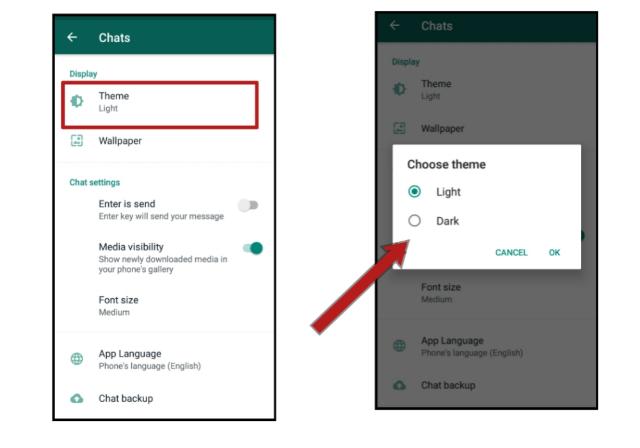
Hope you like this WhatsApp setting. I want just a minute of yours. If you haven’t shared this post yet then please don’t forget to share this post with your friends. Also, you can find more information on this post How to enable dark mode on WhatsApp too.
Please don’t forget to share these WhatsApp settings guide with your friends
WhatsApp font settings
Let’s move on to the other WhatsApp settings. Find out the given setting for fonts on WhatsApp.
Change font size in WhatsApp
Want to have a big font on WhatsApp chats? or small font? This WhatsApp setting may be helpful for you if you want to increase or decrease the font size in WhatsApp. You can set the text size to small and large because the medium is the default text size.
Follow the process,
Android: Go to WhatsApp > Settings > Chats > Font size > Select font size (Small, medium, or large).
IOS: Go to iphone’s setting > Display & Brightness > text size > Adjust the text size
But remember, if you larger the text size in WhatsApp on iPhone then you will not be able to see display pictures of the contacts in WhatsApp. But in android, there is no change if you larger the size or smaller the size.
Change font style in WhatsApp
WhatsApp gives you some features to style your message. This does not mean that you are able to style the text in the format you want. It means you can bold, italic, monospace, or strikethrough text. This can help you to attract the eyes of the readers when they are viewing your message. You don’t need to enable or disable any WhatsApp setting for this feature. You have to perform some actions while typing a message.
Here is how you can give different look to your message in WhatsApp, setting to change WhatsApp fonts.
To make the font bold you need to type * (asterisk) before and after the text you want to bold. The text should be surrounded by asterisks. For example *This text is bold*. Don’t worry, Asterisk will not visible to the recipient. instead of this, they will see bold text.
Just like that, to make font italic type _ (Underscore) before and after the text. For example _This text is italic_.
To make font monospace, add backticks on both sides of the text. For example, ”’This text is monospace”’.
To make font strikethrough, Add ~ (tilde) on both the sides. For example, ~This text is strikethrough~.
This is how you can style the text on WhatsApp. You can also combine multiple styles together. Such as a text with bold and italic style, etc. This guide How to change font style in WhatsApp will teach you everything you need to know about styling the text while typing.
Change WhatsApp language
By default, WhatsApp follows the language you have set on your phone setting. If you want to use WhatsApp in a different language then there is a setting for that. WhatsApp allows you to use its messaging app in different languages based on your country.
Let’s say, you are from India, then you can set any Indian language as an app language on WhatsApp. You have 11 local languages to chose from. In some counties, this WhatsApp feature is not available. So don’t be penny if you don’t see this WhatsApp setting on your phone. The alternate way also exists.
Here’ how to use this WhatsApp setting or WhatsApp tip to change app language.
Android: Go to WhatsApp > Settings > Chats > App languages > Choose a language. or
Android: Go to phone’s setting > Language & Input > Languages > Choose a language (This will change your phone’s language and maybe changed on other apps too)
IOS: Go to iPhone’s setting > General > language & Region > iPhone Language > Choose a Language or add a language.
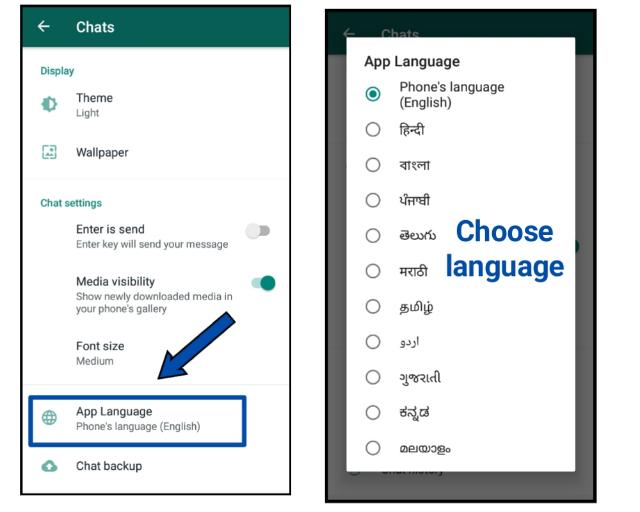
In iPhone, you don’t have this default setting on WhatsApp as we have on Android.
Depending on your country and What phone you are using, the steps might be different. But in general, this is the process for this WhatsApp setting. Also, we have covered everything regarding changing WhatsApp’s language here: How to change language in WhatsApp. you can read it too.
Turn off auto-download in WhatsApp
By default, media files will be downloaded when you receive them from your friends on WhatsApp. It causes full storage issues on your phone. What if you are getting tons of useless images and videos? This causes a huge memory issue and should be deleted if the images and videos are not required or important. You have control over this setting. You can disable this feature on WhatsApp.
Android: Go to WhatsApp > Settings > Storage and data > uncheck all the options by tapping on when using mobile data, When connected on Wi-Fi, When Roaming.
But wait. Do you know the meaning of each option? What will happen when you uncheck all the options when using mobile data? and rest is as it is. If you do this, then when you are on mobile data, media files will not be downloaded, but when you are connected to Wi-Fi, the media files will be downloaded automatically.
You have to know and everything about the auto-download feature. Because if you want to use this WhatsApp feature then things are different and also settings are different. Similarly, If you are using this WhatsApp feature to save memory space then settings are different for that. Give it a moment to look at this post Enable or disable WhatsApp auto-download media feature.
IOS: Go to WhatsApp > Settings > Data and Storage Usage > Off all the media Download settings (It is up to you. If you want photos should be downloaded automatically then turn photos to ON).

I hope, you are enjoying these Basic and important WhatsApp settings and WhatsApp tips. Be with this guide till the end. Let’s move on to the next WhatsApp setting.
WhatsApp notification settings
Now, let’s look at some of the WhatsApp notification settings. What can you do with the WhatsApp notification settings? How to change tone when you receive a message from an individual chat, group chat, or when you get a voice or video call?
You will find WhatsApp notification setting by following WhatsApp > Settings > Notifications. (For Android and iPhone). So, let’s see what is there to do.
The first setting is to turn ON or OFF the conversation tones. You can turn On or OFF this setting according to your choice. It is up to you.
You can apply the below WhatsApp setting to an individual chat or to the group chat or even to the WhatsApp calls.
Notification tone: You can change notification tone from here.
Vibrant: You can set how long the notification tone should be vibrated when you receive a notification.
Popup Notification: If you want to get popup notification then enable this WhatsApp feature.
Use High priority notifications: Disable this WhatsApp setting if you don’t want to have notification preview at the top of the screen.
Make a WhatsApp video or voice call
If you want to talk with a friend or family member via video or voice call on WhatsApp then WhatsApp has a feature to make a call too. WhatsApp has a high-quality video call feature. Below are the steps to video call and voice call on WhatsApp.
Android and iPhone: Go to WhatsApp > Open the conversation to which you want to video call > Tap on the Video call icon at the top of the screen or voice call icon to make a voice call.
We have a detailed post on that too. Find it from here: How to make a video call on WhatsApp to know more about WhatsApp calls.
So, it’s a time to know about some of the best WhatsApp group settings. Also, I will show you the privacy setting for groups on WhatsApp later in this post.
WhatsApp group settings
Now, we are going to walk you through the WhatsApp group settings. let’s see what you can do with the WhatsApp groups whether you are an admin of the group or not.
Create a WhatsApp group
If you want to chat with more than one person at the same time on WhatsApp then WhatsApp group is the choice for you. WhatsApp allows you to have up to 256 members in the group. If you haven’t created a WhatsApp group yet then below are the steps to make one.
Android: Go to WhatsApp > three dots icon (At the top of the screen) > New Group > Add members > Next (Right side arrow icon) > Give a group name, description, and profile picture > tap create
IOS: Go to WhatsApp > New chat icon > new group > Select contacts > Next > Write a group subject, and upload a photo > Tap create.
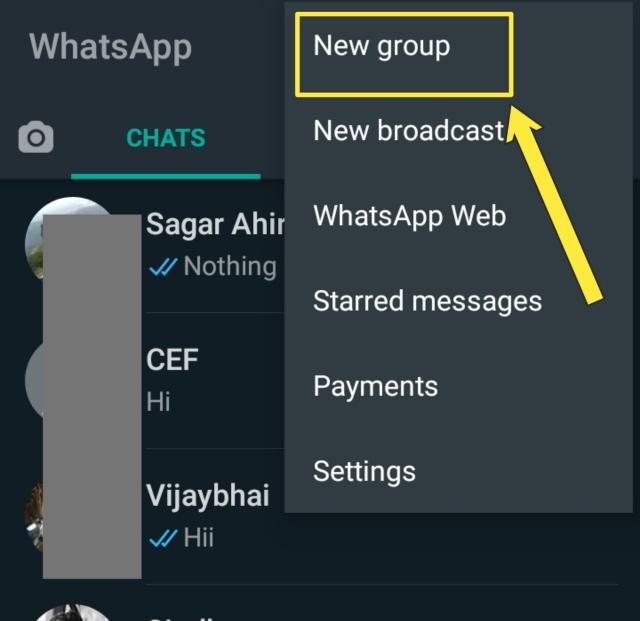
This is how you can make a group on WhatsApp. In the post How to create a WhatsApp group, I have shown you the whole process with the screenshots. Give it time to read.
Mute group notification
You will get a notification whenever a new message arrives. If you don’t want to receive a notification from a particular group then there is a setting in WhatsApp which can help you to turn off it.
Enabling this WhatsApp setting will only turn off notifications from that group only and not from other chats or groups.
Android and iPhone: Open WhatsApp > Open the WhatsApp group > Tap on the group’s subject > Enable the “mute notification”.
Add participant if you are an admin
If you are an admin of the group and wan to add participants to the group then here is how to add.
Android and iPhone: open WhatsApp > Open WhatsApp group > Tap on the group’s subject > Add participants > Select the contacts > Done.
This is how you can add members to the group on WhatsApp.
Create a joining link for a group
Want to add members to a group without manually adding each contact then you should create a joining link for a WhatsApp group. In this way, you don’t need to manually add every contact. Just send the invite link and whenever someone clicks on that link, they can join the group.
Here’ how?
Android and iPhone: Open WhatsApp > open the Group >Click on the Group’s subject > Invite via link > copy link or share link.

There are more ways to share this created link with anybody. Remember that anybody can join your group via the invite link. If you want no more people can join the group from now, simply revoke the group link. This post on How to create a WhatsApp group invite link has covered everything you need to about the invitation link.
Delete a WhatsApp group
After creating a group, if you want to delete the group then the steps are given here! If you think the purpose of the group is not full filling, or for some other reasons, if you want to delete the group then you can delete it too.
But before deleting the group make sure you remove every group member first. Because without removing members you will not be able to delete a group. But if you just want to remove yourself from the group then don’t remove any other members from the group.
Android and IOS: Go to WhatsApp > open the group > Tap on the group’s subject > Exit group > Again tap on the group’s subject > Delete group.
First, You will need to exit the group to get the “Delete group” option. Alternatively, you can read this post too: How to delete a WhatsApp group permanently.
So this is how and what you can do with the WhatsApp group settings. Don’t forget to comment if you have any doubts.
Till now, we have covered all the basic WhatsApp settings for android and iPhone. Now, it’s time to know about WhatsApp privacy settings. because privacy matters a lot for everyone. the questions are How do you make your WhatsApp private? This section of the article covers some key WhatsApp privacy settings, What does privacy settings mean in WhatsApp? Who can see your personal info on WhatsApp? Can’t change WhatsApp privacy settings? and how to use WhatsApp privacy settings to secure your WhatsApp account.
WhatsApp privacy settings | Important settings on WhatsApp
You have some control over your privacy on WhatsApp. WhatsApp allows you to keep your information safe from visible to other contacts such as your WhatsApp status updates (WhatsApp status privacy settings), your profile picture, your last seen activity, who can add you to the group without your permission, etc.
Below I have listed some WhatsApp privacy settings and you can enable or disable any setting according to your preference or choice. If you think it should hide then hide it otherwise doesn’t change anything.
So let’s get started with the first privacy setting on WhatsApp that is how to hide last seen activity on WhatsApp.
You will find all these privacy settings on WhatsApp in WhatsApp > Settings > Account > Privacy. See the screenshot below.

WhatsApp setting to hide the last seen activity
if you don’t want to show your last seen activity to anybody then you can hide your last seen to visible to others. But remember one thing that if you hide your last seen activity then you will not be able to see other’s last seen too. Yes, you can not see. This is something like if others can’t see then you can’t see either.
Android and iPhone: Open WhatsApp > Settings > Account > Privacy > Last seen >Nobody (This will hide last seen for everybody) or My contacts (This will hide last for those who are not in your contact list).
Hide profile photo
If you don’t want to show your profile photo then you can hide it for those who are not in your contact list as well as for anybody.
Android and IOS: Open WhatsApp > Settings > Account > Privacy > Profile photo > Nobody or My contacts.
In this WhatsApp setting, your profile photo will not visible to others but other’s profile photo is visible to you. You can see other’s profile photos.
Hide about section
Just like last see, profile phot, you can also hide your about section. Here’ how.
Android and IOS: Go to WhatsApp > Settings > Account > Privacy > About > my contacts or Nobody.
Hide WhatsApp status – WhatsApp status privacy settings
If you don’t want to show your WhatsApp status to someone then you should hide it. WhatsApp status privacy settings allow you to set who can see your WhatsApp status and who can not. Below is the process for that,
Android and IOS: Open WhatsApp > Settings > Account > Privacy > Status > Choose one from the “My contacts”, “My contact except”, or “Only share with” > Done.
By default, it is set to my contact. If you want that someone who can’t see my WhatsApp status who is in my contact list then chooses the “My contact except” option.
Who can add you to the WhatsApp group
In WhatsApp, by default, anybody can add you to any WhatsApp group without asking you or without your permission. If you want to take control over who can add you to groups then you should decide from these WhatsApp settings. This WhatsApp setting gives you more control over your privacy.
Android and IOS: Open WhatsApp > Settings > Account > Privacy > Groups > Choose one from the “Everyone”, “My contact”, or “My contact except” > Done.
This is how you can protect yourself from unwanted WhatsApp groups. By enabling this WhatsApp setting and based on your choice, no one can add you to any group without your permission.
WhatsApp live location settings
If you are sharing your live location with someone on WhatsApp then you can stop sharing it via this WhatsApp setting or alternatively you can stop it from the direct chat where you are sharing your location. We have discussed this WhatsApp setting in the above section.
The last WhatsApp privacy setting is blocked contacts and we have discussed this setting too. So there is nothing remaining in the WhatsApp privacy settings. We have covered All the WhatsApp privacy settings in this article. If something is missed then let me know in the comment section below.
WhatsApp Two-step verification
Enabling WhatsApp two-step verification gives you more security to your WhatsApp account. You will find This Two-step verification setting in most of the popular apps such as Facebook, Google, etc to protect your account from unauthorized access.
You can enable WhatsApp Two-step verification by following WhatsApp > Settings > Account > Two-step verification > ENABLE.
Change WhatsApp number
If you want to change your WhatsApp number then you can do it. If you change your WhatsApp number then all your account information, groups, and WhatsApp settings will be migrated to the new number. Before you change the WhastApp number make sure your new number is working to receive calls or SMS.
You can change your WhatsApp number from WhatsApp > Settings > Account > Change number.
Update WhatsApp
You should always update the apps you have on your phone. Updated apps have bugs fixed, new interface and user experience, new features, etc. WhatsApp keeps releasing new features every time and to use those new features you have to update WhatsApp. There are some ways to update WhatsApp. You can update WhatsApp from the google play store (For android users) or from the App Store (for iPhone users).
Here is how,
Android: Open google play store > search WhatsApp > Tap on update (if update is available).
IOS: Go to App store > Search WhatsApp > Click on update (If update available).
other ways are also available. It might happen that you can’t update WhatsApp from the google play store or App store. In such a situation, you will have to fix the issues or look for other ways. In the post How to update WhatsApp, I have given you all the ways to update and possible fixes to the problems occurring while updating WhatsApp.
Delete WhatsApp Account
If you want to delete your WhatsApp account then you can delete it. In the future, if you want to use WhatsApp again then you can use it. Think before deleting your WhatsApp account.
If you have decided to not use WhatsApp and you are sure then follow the process: Go to WhatsApp > Settings > Account > delete my account.
This is how you can delete your WhatsApp account! Find out the detailed article on how to delete WhatsApp account here.
Also read:
So these are the most basic and important settings of WhatsApp you can do. We have covered most of the WhatsApp settings from creating a WhatsApp account to creating a WhatsApp profile to updating WhatsApp to deleting WhatsApp. If something is missing in this detailed post of All WhatsApp settings then the comment section is only for you. Ask the questions and I am happy to answer you. For me, you have to do one thing and that is please share this post on your social media.
If you liked this post and given WhatsApp settings and WhatsApp tips and tricks then please share this article.
Conclusion:
I hope you guys liked this detailed article on basic WhatsApp settings on android and iPhone, Important settings on WhatsApp, and WhatsApp privacy settings. in this article, we have tried to answer your questions What are some key important WhatsApp settings to do? Where do I find WhatsApp settings? How do I change settings on WhatsApp? What are the new settings of WhatsApp? What are the WhatsApp privacy settings? How do I make my WhatsApp private? How do I restore my privacy settings on WhatsApp? and so on.
You may like: How to download WhatsApp status of others
Have a question? Ask your questions in the comment section below. Thank you!



