How to change font style in WhatsApp? Do you want to change the style of text on WhatsApp but don’t know how to get stylish text on WhatsApp then there is no need to worry about it, here I am going to show you everything you can do with the font in WhatsApp. Styling the font gives the importance of text to the recipient and you can also style the text to bring attention to the particular text in the message.
WhatsApp has been offering a few native font-styling tricks within your WhatsApp chats. You can change the style of text to bold, italic, strikethrough, monospace, etc. To get this type of styling you don’t need to install any third-party app because WhatsApp has an in-built feature to style the font on WhatsApp. But if you want more stylish text then you can take the help of any other third-party apps and we will discuss that too.
So let’s get started with today’s guide on how to change font style in WhatsApp i.e how to make the font bold, italic, strikethrough, and monospace in WhatsApp, and also you will learn how to change font size in WhatsApp and how to change WhatsApp font color.
SO let’s start!
How to change font style in WhatsApp
If you want to format your text in bold, italic, strikethrough, and monospace then you don’t need to install any other application. There is an inbuilt feature in WhatsApp that lets you style the font in some way. But if you want more style to the text then you can do that by installing any other app because as of now WhatsApp doesn’t provide you more control over the font.
How to make font bold in WhatsApp
If you want to send a message in bold text then simply follow the below steps,
- Open WhatsApp on your phone.
- Open the chat where you want to send a message.
- To make the font bold in WhatsApp, simply place the asterisk on both the side of the text. Simply enclose the text in between two single asterisks (*).
- For example, To formate the text “This is a bold text” in bold, simply type *This is a bold text*.
How to make font italic in WhatsApp
Follow the steps below to italicize the text in WhatsApp messages.
- Open WhatsApp on your phone.
- Look for the chat where you want to send a message.
- Now, to italicize the font in WhatsApp you have to place underscore before and after a text.
- For example, _This is an italic text_
How to make font strikethrough in WhatsApp
Below are the steps to change the font style to strikethrough in WhatsApp.
- Open WhatsApp and open the chat where you want to send a message.
- place the tilde (~) before and after the text in WhatsApp.
- For example, ~
This is a strikethrough text~.
How to make font monospace in WhatsApp
Below are the steps to make monospace font in WhatsApp
- Open WhatsApp and then open the chat window.
- To make font monospace in WhatsApp simple place the three backticks before and after the text.
- For example, ”’This is a monospace text”’
This is how you can change font style in WhatsApp without any app. You are allowed to bold, italic, strikethrough, and monospace text on WhatsApp.
Also read the below WhatsApp guides:
Now, what if you want all the font styles together such as your text should be in bold as well as in italic like “This is a bold and italic text“? If you want this type of text formatting in WhatsApp then it’s very easy. You can make it bold and italic like you have bolded the font.
To add more than one text style to the same WhatsApp message, place the sequence of formatting characters together. A formatting character that begins first should be closed in the end.
For example, *_This will make font bold and italic_*
Currently, WhatsApp doesn’t allow options for monospace text together with another text formatting. You can combine only bold, italic, and strikethrough.
Alternatively, You can use another method to bold, italicize, monospace and strikethrough in a WhatsApp message which is a built-in option WhatsApp. Not only WhatsApp but also some other messaging apps provide this feature.
Simply select the part of a message on which you want to apply the format. Once you selected, a contextual menu will open and from there choose the formatting style. Choose Bold to make text bold, choose Italic to make text italicize, choose monospace to make text monospace, and choose Strikethrough to make text strikethrough.
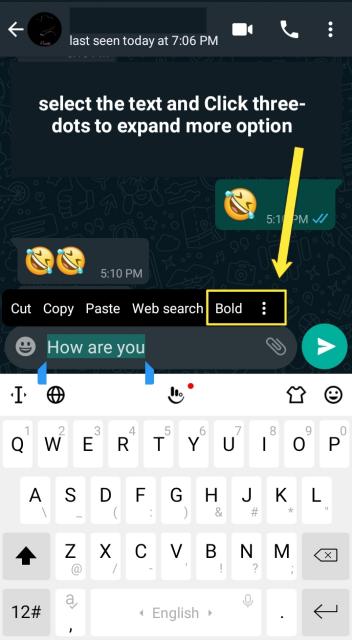
So this is another method to change font style in Whatsapp. Whatsapp has two built-in methods that let you change the text style on WhatsApp messages.
Do you want more style on fonts in WhatsApp? If want, then you can do it with the help of other third-party apps. By using any other third-party app, Not only you can make text bold, italic, monospace, or strikethrough the text but also you can change the font style, font color, etc.
Change WhatsApp font style using a third-party app
To more customize your messages on Whatsapp, other apps could be helpful for you. There are lots of apps on the play store that lets you customize the font on WhatsApp as well as on another app.
But how you use a third-party app to format your WhatsApp text messages? So, here is how. Copy the formatted text from another app and paste that formatted text directly into the WhatsApp chat. These types of apps use Unicode characters to format text. So you can copy-paste a text as it looks like.
You can use app like Fonty to format text. After formatting the text, copy the text and paste it in the WhatsApp.
Till now, we have discussed how to change font style in WhatsApp messages. If you want to style or format text on WhatsApp status then below is the guide on how to change font style in WhatsApp status.
How to change font style on WhatsApp status
Changing the font style on whatsapp status is quite different than how we change the font style in whatsapp messages. Let me walk you through the process of formatting text on whatsapp status.
- Open WhatsApp on your mobile.
- Click on the status. (Open the status screen on WhatsApp where you see and upload a status).
- Click on the Pen icon to write the text.
- First, write a message you want and then tap on the “T” icon at the bottom.
- You will see that the font style is changing. Continue clicking the “T” icon until you find the best style for the text that you like the most.
This is how you can change the text style on the WhatsApp status caption. We have shown you how to change font style in WhatsApp and how you can apply different-different styles to the text. Now, we will see how to change WhatsApp font size.
How to change font size in WhatsApp
Now if you want to increase or decrease the WhatsApp font size then you can do it easily. WhatsApp has built-in feature to set the font size to small, medium or large. Let’s see how to change font size in WhastApp.
- Open WhatsApp on your android smartphone.
- Click on the three vertical dots icon in the top-right corner.
- Tap on the setting option.
- After that, click on the chat option.
- Scroll down and look for the options Font size. Click on that option.
- As soon as you click on the Font size option, a pop-up will appear and asks you to set the appropriate size of the text. You can set the text size to Small, Medium, or Large. (By default WhatsApp font size is set to Medium size).
- Now, open the chat window of any of your contact to see how the size font changed.
Also Read:
Conclusion:
Hope you like this post. In this post we have shown you how to change font style in WhatsApp, How to format text on WhatsApp status. here we have given you the steps on how to change font style in WhatsApp chat without any app and also how you change text style using other apps too. You can use the built-in WhatsApp feature to bold, italic, strikethrough, and monospace WhatsApp font.
Don’t forget to share this guide with your friends and let me know if you have any other tricks to change the font in WhatsApp in the comment section below.



